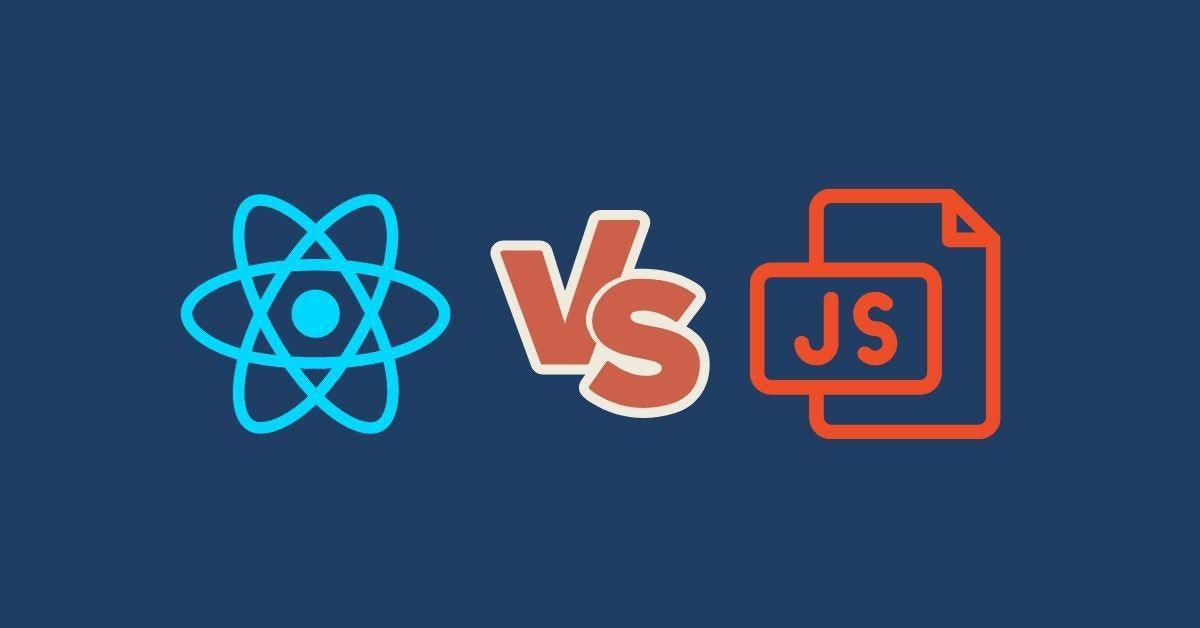“Deprecated: Hook Elementor Widgets Registered Error”
It seems like you’re having some issues with your WordPress site after updating some plugins. You’re getting a ‘Deprecated: Hook Elementor Widgets Registered Error.’ Don’t worry; this might look a bit complicated, but it’s a fairly common issue that many WordPress users encounter. Let’s break it down into smaller, more manageable pieces and tackle this issue together.
What is a Deprecated Function?
First things first, let’s understand what a deprecated function is. In the world of software, when something is “deprecated,” it means that it’s old, outdated, and shouldn’t be used anymore. It’s like a dusty old book in a library that no one reads because there are newer, better books available. But just because it’s old, it doesn’t mean it’s bad or harmful – it’s just not the best choice anymore.
So when you see a message saying a function is “deprecated,” it’s the software’s way of saying, “Hey, there’s a newer and better way of doing this. Could you please use that instead?”
Understanding the Error Message
Now, let’s understand the error message. It’s telling us that the function Elementor\Widgets_Manager::register_widget_type is deprecated since version 3.5.0 and that we should use register instead.
Here’s what this means in simpler terms: The part of your website that manages your widgets, which are like little blocks of functionality on your site, was using an old way of registering these widgets. But since version 3.5.0 of Elementor, there’s a new way to do it. The message is telling us to use this new way, called register.
Identifying the Cause of the Problem
This error typically pops up after updating some plugins or the theme of your website. In this case, you mentioned that you updated some plugins and are using the Sydney theme. The issue is likely to be with one of the plugins you’ve updated.
The Elementor plugin is specifically mentioned in the error, so it’s likely to be the one causing the trouble. This plugin helps you design and build your website, and it uses widgets to do so. When you updated the plugin, it started using the new way of registering widgets (register), but some part of your site was still using the old way (Elementor\Widgets_Manager::register_widget_type).
Solving the Deprecated Issue
Now that we know what’s causing the problem, let’s work on fixing it. Here are the steps you’ll need to follow:
Step 1: Backup Your Site
Before you make any changes to your site, it’s always a good idea to make a backup. This way, if something goes wrong, you can go back to the way things were before. You can do this through your hosting provider or by using a WordPress plugin like UpdraftPlus.
Learn more: The Essential Role of Backup and Disaster Recovery in WordPress Maintenance
Step 2: Update All Your Plugins and Themes
Sometimes, the error can be fixed simply by making sure that all your plugins and your theme are up to date. Go to your WordPress dashboard, then to ‘Plugins’ and ‘Themes,’ and check for any available updates. If there are any, update them.
Learn More: Do you need to update your WordPress site?
Step 3: Identify the Problem Plugin
If updating everything doesn’t fix the problem, the next step is to figure out which plugin is causing the issue. The easiest way to do this is by deactivating your plugins one by one and checking if the error message disappears.
To do this, go to ‘Plugins’ in your WordPress dashboard, and click ‘Deactivate’ next to each plugin. After you deactivate a plugin, check your# I need to verify the steps to resolve this issue. Let’s start by searching for a solution online. search(“how to fix Deprecated: Hook elementor/widgets/widgets_registered error”) site to see if the error message is still there. If it’s gone, then the plugin you just deactivated was the problem. If the error is still there, reactivate the plugin and try with the next one.
Step 4: Check Your wp-config.php File
If you can’t find the problematic plugin, another option is to check your wp-config.php file. This is a very important file in your WordPress installation that contains various settings. You can access it through your hosting provider’s file manager or by using an FTP client.
In the wp-config.php file, look for a line that says define( 'WP_DEBUG', true );. This line means that WordPress will show all errors and warnings, including deprecated function notices. You can change true to false to stop these messages from appearing.
You can also add the following lines to the wp-config.php file to suppress deprecated warnings:
define( 'WP_DEBUG', true );
error_reporting(E_ALL ^ E_DEPRECATED);
Or,
define('WP_DEBUG', 'true');
define( 'WP_DEBUG_LOG', true );
define( 'WP_DEBUG_DISPLAY', false );
@ini_set( 'display_errors', 0 );
These settings tell WordPress to still log errors but not display them on your site-1wp-config.php:\n\n define( 'WP_DEBUG', true );\n error_reporting(E_ALL ^ E_DEPRECATED","pub_date":null}}.
Step 5: Modify the Code
If you’re comfortable with coding and understand PHP, another option is to modify the code that’s causing the error. The error message tells us that the register_widget_type function is deprecated and should be replaced with register. You could find the code that’s using register_widget_type and change it to register.
This could be in the Elementor plugin itself or in another plugin that’s using Elementor. The code will look something like this:
Elementor\Widgets_Manager::register_widget_type( ... );
And you would change it to this:
Elementor\Widgets_Manager::register( ... );
Before making any changes, remember to create a backup of the file you’re changing Deprecation::deprecated_function()method to handle the deprecation process for functions and methods inside Elementor code.\n\n## # Use Cases\n\nPreviously, Elementor protected methods by using the_prefix. However, this convention is outdated. For instance,_register_controls()would now just beregister_controls().\n\nUnifying components is another example of this change.
Elementor 3.5 renamed many methods in order to unify the registration process. This entailed using managers, renaming register_widget_type(), register_control(), register_tag(), add_category(), and others to simply register”,”pub_date”:null}}`.
Step 6: Contact the Plugin Developer or Support
If all else fails, your best bet is to contact the developer of the plugin that’s causing the issue or get support from the Elementor team. The plugin developer may need to update the plugin to fix the deprecated function usage. Also, other users may have had the same issue, and the developer may already have a solution available.
WordPress Maintenance Services
Step 7: Roll Back the Elementor Version
As a last resort, if you can’t solve the issue, you might consider rolling back to an earlier version of Elementor. This is not the best solution, as it’s always better to use the latest versions of software for the best security and functionality. But it could get your site working again while you figure out a more permanent solution.
Conclusion
Fixing a deprecated function error in WordPress might seem daunting at first, but by breaking it down and taking it step by step, it becomes much more manageable. Remember, it’s always a good idea to keep your plugins and themes up to date, to regularly backup your site, and to reach out for help when you need it.